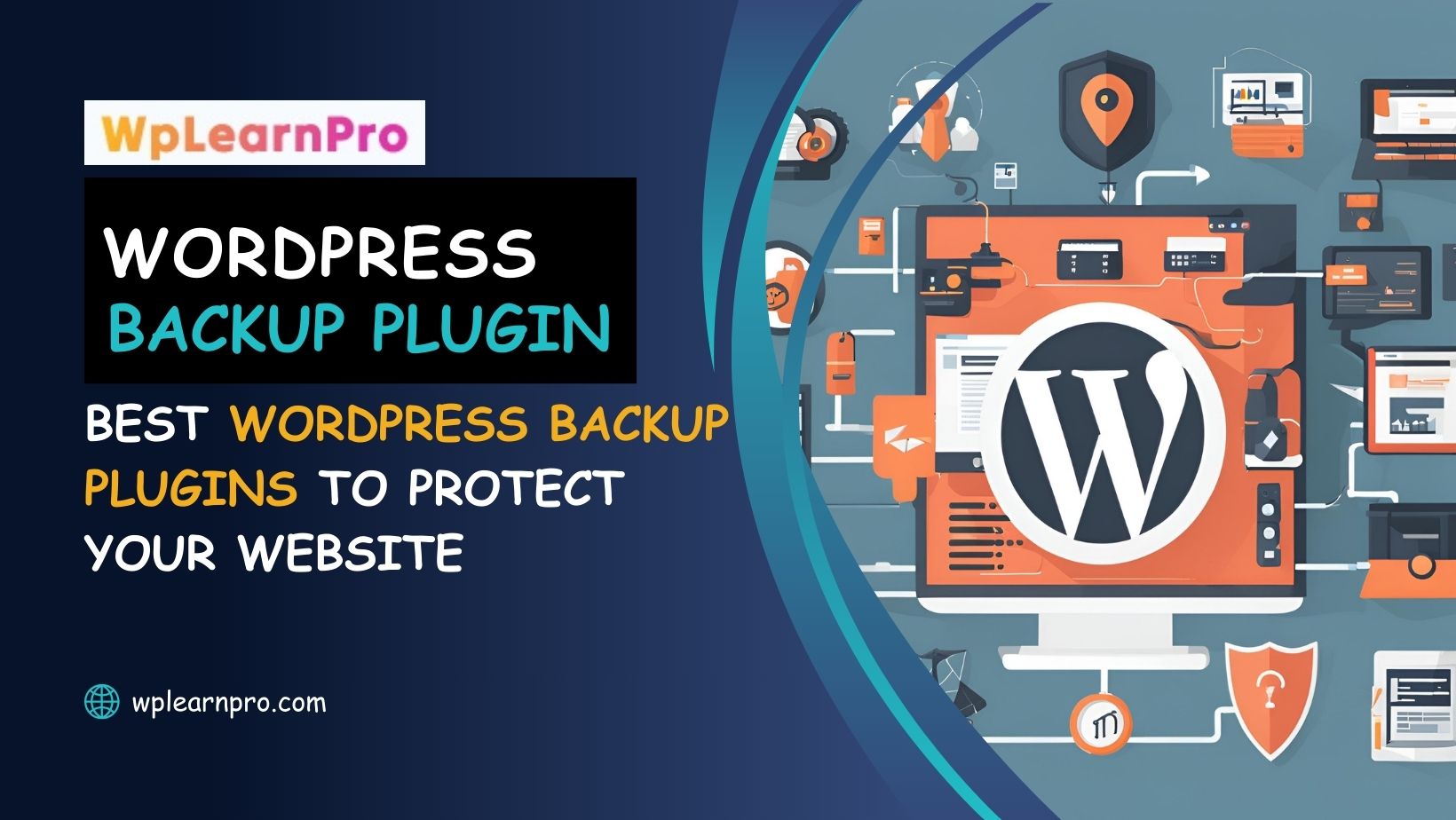Ensure your WordPress site is protected with the best backup plugins available. This blog explores top WordPress backup plugins, detailing their features, advantages, and how they can safeguard your site from data loss due to hacks, server crashes, or accidental deletions.
Discover the importance of automated backups, cloud storage options, and user-friendly restoration processes to maintain the integrity and security of your website. Stay prepared and secure with the right backup solution tailored to your needs.
Table of Contents
ToggleIntroduction - Backup WordPress site
To Maintain backup WordPress site is crucial to ensure its safety and continuity. Whether it’s a simple blog or a complex e-commerce platform, having a backup strategy helps you recover quickly from unexpected events. This article explores the best WordPress backup plugins available and provides insights into selecting the right one for your website’s needs.
For WordPress site owners, ensuring regular backups can mean the difference between a minor hiccup and a catastrophic loss. According to a 2020 report by Cybersecurity Ventures, a business falls victim to a ransomware attack every 11 seconds. Although WordPress is a robust and reliable platform, it isn’t immune to such threats. Issues like server crashes, accidental deletions, or malicious activities can put your valuable content at risk.
Why You Need a WordPress Backup Plugins
WordPress, as a widely used CMS, is frequently targeted by hackers and malicious software, making it vulnerable to various forms of cyber threats. A website backup solutions acts as a safety net, mitigating the risk of data loss by preserving a copy of your website’s content and configurations. This can be invaluable in the event of a hacking incident, allowing you to restore your site to a prior, untainted state swiftly.
What is a Website Backup Solutions?
A website backup solutions is essentially a copy of your entire website’s data, including files, databases, and configurations. In case something goes wrong, this backup allows you to restore your site to its previous state.
How to Choose the Right WordPress Backup Plugins
When selecting a website backup solutions, consider the following features:
- Automatic Backups: The plugin should schedule regular backups to ensure your data is always protected.
- Backup Destination: Choose a plugin that allows you to store backups on your server, in the cloud, or both.
- Backup Frequency: Determine how often you want backups to be created, based on your website’s update frequency and importance.
- Backup Retention: Set a policy for how long to retain backups to balance storage space and recovery options.
- Incremental Backups: This feature only backs up files that have changed since the last backup, saving time and storage.
- File and Database Backup: Ensure the plugin backs up both your website’s files and database.
- Backup Scheduling: Flexible scheduling options allow you to customize backup times based on your needs.
- Offsite Backups: Storing backups off-site helps protect against local disasters or server compromises.
- Easy Restoration: The plugin should provide a straightforward process for restoring your website from a backup.
- Compatibility: Verify that the plugin is compatible with your WordPress version and theme.
Why Backup WordPress site Are Essential
Protecting Your Data
Your website data, including posts, pages, and media, is valuable. Losing it due to server issues, hacking, or accidental deletion can be disastrous. Regular backups ensure that you can restore your site to its previous state quickly.
Recovering from Cyber Attacks
Cyber threats are ever-present. A backup allows you to recover your site swiftly after an attack, minimizing downtime and potential revenue loss.
Safeguarding Against Human Error
Mistakes happen, and sometimes they result in significant website issues. With a backup, you can undo those errors with minimal hassle.
Top 7 WordPress Backup Plugins
Now, let’s explore some of the top-rated WordPress backup plugins:
1. UpdraftPlus
UpdraftPlus is one of the most popular WordPress backup plugins. It allows you to create complete backups of your site and store them in the cloud or on your local server. It also offers scheduled backups and easy restoration.
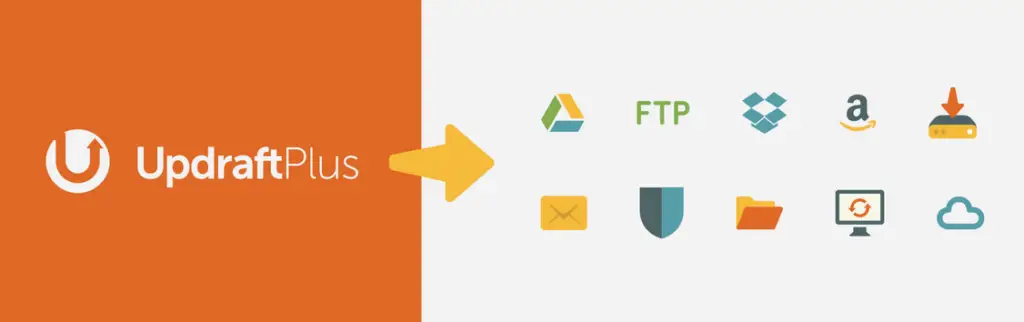
Key Features:
- Automatic Backups: Schedule daily, weekly, or monthly backups with just a few clicks.
- Cloud Storage: Supports a wide range of cloud storage options, including Google Drive, Dropbox, Amazon S3, and more.
- Incremental Backups: Save time and storage space by only backing up changes made since the last backup.
- User-Friendly Interface: Manage all your backups from a single, easy-to-use dashboard.
Pricing
UpdraftPlus offers a free version with basic features, as well as a premium version starting at $70 per year, which includes additional features such as incremental backups, database encryption, and more.
2. BackupBuddy
BackupBuddy is another top-tier WordPress backup plugins, known for its reliability and ease of use. Developed by iThemes, BackupBuddy has been a trusted solution for WordPress.

Key Features:
- Complete Site Backups: Backup your entire WordPress installation, including widgets, themes, plugins, and media files.
- Off-Site Storage: Store your backups remotely via FTP, Google Drive, Amazon S3, and other services.
- Malware Scanning: Identify and remove potential security threats before they cause damage.
- One-Click Restore: Easily restore your website with just a single click, eliminating downtime.
Pricing
BackupBuddy is a premium plugin with pricing starting at $80 per year for a single site license. The plugin comes with 1GB of free cloud storage and a year of support and updates.
3. Jetpack Backups (formerly VaultPress)
Jetpack Backups is a powerful website backup solutions developed by Automattic, the creators of WordPress. Formerly known as VaultPress, this plugin offers seamless integration with your WordPress site, making it an excellent choice for those already using Jetpack.
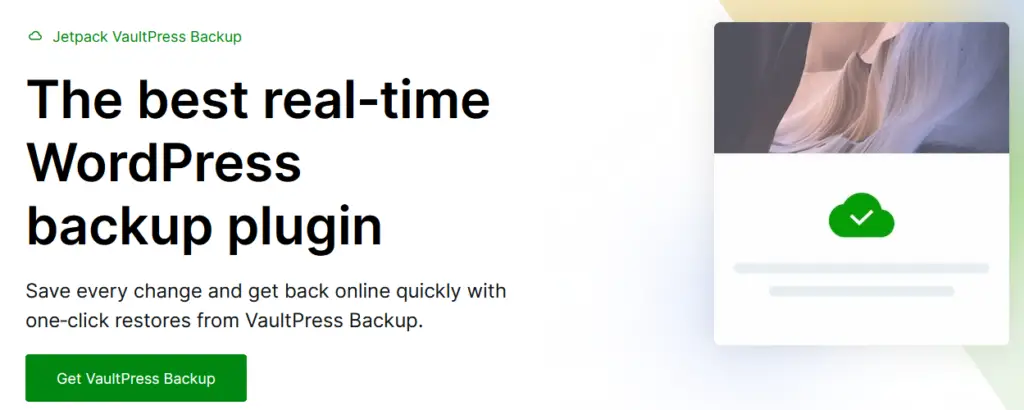
Key Features:
- Real-Time Backups: Automatically backup your site every time a change is made, ensuring that your latest data is always protected.
- Easy Restores: Restore your site from any backup with just a few clicks, without needing technical expertise.
- Security Scanning: Jetpack Backups also includes basic security scanning features, helping to keep your site safe from threats.
- Activity Log: Keep track of every action taken on your site, making it easier to identify issues and roll back changes.
Pricing
Jetpack Backups is a premium service, with plans starting at $4.77 per month for daily backups and $19.95 per month for real-time backups.
4. WPvivid Backup Plugin
WPvivid is a lesser-known but highly effective WordPress backup plugin that offers a range of features at an affordable price point. This plugin is perfect for users who need a comprehensive backup solution without breaking the bank.
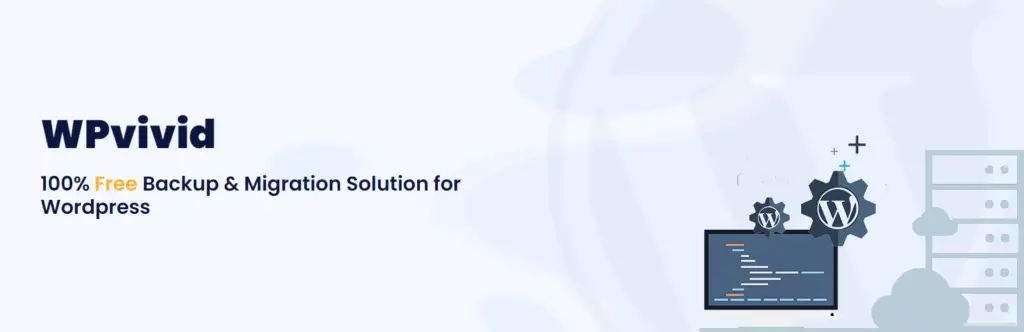
Key Features:
- Scheduled Backups: Automate your backups with flexible scheduling options.
- Cloud Integration: Supports cloud storage services like Google Drive, Dropbox, and Amazon S3.
- Staging Environment: Create a staging environment to test changes before pushing them to your live site.
- Site Migration: Easily migrate your site to a new domain or host with WPvivid’s built-in migration tools.
Pricing
WPvivid offers a free version with basic features, and a premium version starting at $49 per year, which includes additional features like site migration and advanced backup schedules.
5. Duplicator
Duplicator is primarily known as a migration plugin, but it also offers robust backup features that make it a strong contender in this list.
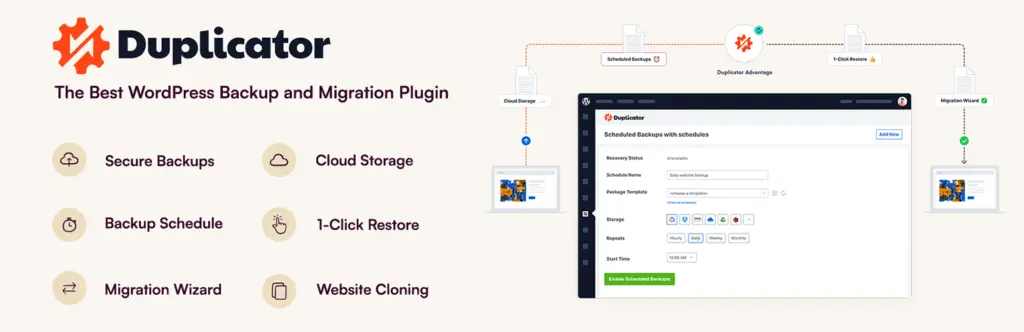
Key Features:
- 100% Restore Rate: Ensures successful restoration of backups every time.
- Incremental and Real-Time Backups: Backs up only changes made since the last backup and automatically backs up changes as they occur.
- Off-Site Storage: Stores backups securely on BlogVault’s servers, keeping them safe from server failures.
- One-Click Restores and Migrations: Simplifies restoring your site or migrating it to a new host with just one click.
- Website Staging and Security: Provides a staging environment for testing changes and includes security features like malware scanning and firewall protection.
Pricing
Duplicator offers a free version with basic backup and migration features, while the premium version starts at $69 per year and includes additional features like scheduled backups and cloud storage integration.
6. BlogVault
BlogVault is a powerful WordPress website backup solutions that offers comprehensive protection for your website. With features like real-time backups, off-site storage, and one-click restores, BlogVault ensures your data is always safe and easy to recover. Whether you’re managing a small blog or a large e-commerce site, BlogVault provides the tools you need for complete peace of mind.
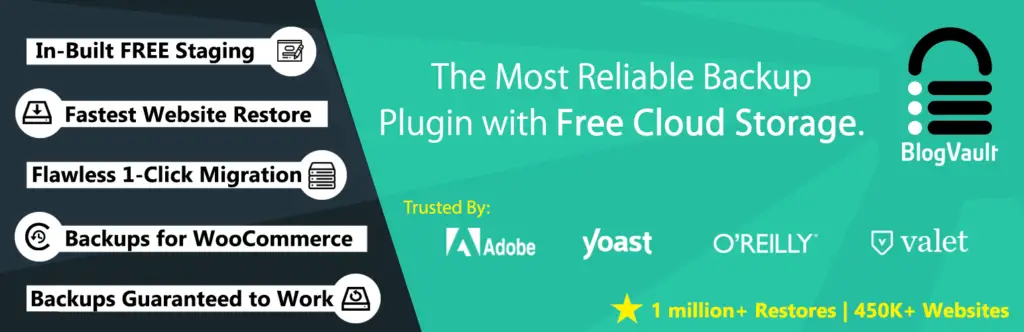
Key Features:
- Complete Backups: Create full backups of your WordPress site, including all files, databases, and configurations.
- Scheduled Backups: Set up automatic backups to ensure your site is always protected.
- Site Migration: Easily move your WordPress site to a new location without downtime.
- Simple Setup: Duplicator’s setup process is straightforward, making it accessible to users of all skill levels.
Pricing
- Starting at $89 per year for a single site, which includes daily backups, off-site storage, and one-click restores.
- Bulk plans are available for managing multiple websites, offering significant savings.
7. BackWPup
BackWPup is a versatile wordpress backup plugin that allows you to save your backups in cloud storage, email, or FTP. It also supports WordPress multisite.
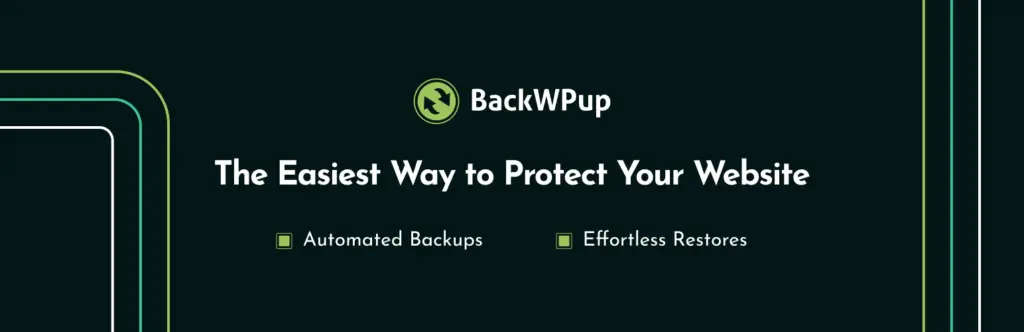
Key Features:
- Scheduled Backups: Automate your backups with customizable scheduling options.
- Cloud Storage Integration: Supports storing backups on services like Dropbox, Google Drive, and Amazon S3.
- Database Optimization: Includes tools to optimize your WordPress database for better performance.
- Multi-Site Support: Easily manage backups for WordPress multi-site networks.
- File and Database Backups: Backup both files and databases, ensuring complete site protection.
Pricing
- Free Version: Offers basic backup features with limited cloud storage options.
- Premium Plans: Start at $69 per year, including advanced features like enhanced support, additional cloud storage options, and priority scheduling.
Common Backup Mistakes to Avoid
- Forgetting to Test Restorations : Make sure you regularly test restoring your backups. If a backup file is corrupted, you’ll need to know before disaster strikes.
- Overlooking Backup Schedules : Don’t set and forget your backups. Regularly check to ensure they’re running on schedule.
- Not Considering Backup Security : Ensure your backups are secure. Use encryption and store them in a safe location to protect against unauthorized access.
Storing Backups on the Same Server: Keeping backups on the same server as your website is risky. If the server fails, you lose both your website and your backups. Always store backups off-site or on a separate storage solution.
Infrequent Backups: Backing up your website too infrequently can lead to significant data loss. Set up automatic, regular backups to ensure that recent changes are always preserved.
Overlooking Database Backups: Some users focus only on backing up files and forget about their database. Your database contains crucial data like posts, comments, and settings—make sure it’s included in your backup plan.
Ignoring Backup Security: Failing to secure your backups can expose sensitive data to unauthorized access. Use encryption and strong passwords to protect your backup files, especially when storing them on the cloud.
Conclusion
Choosing the right WordPress backup plugin is essential for protecting your website from potential threats and ensuring that your data is safe. Each of the plugins mentioned in this guide offers unique features that cater to different needs and budgets.
Whether you’re looking for a free solution like UpdraftPlus or a premium service like BackupBuddy, there’s a plugin on this list that will meet your requirements.
As you explore backup solutions, consider the features and affordability of each plugin. Some plugins offer advanced functionalities like cloud integrations, while others might provide straightforward backup processes perfect for beginners.
Remember, the best WordPress backup plugins solution is one that you’ll actually use. So, choose a plugin that fits your workflow and provides the peace of mind you need to focus on growing your website.
FAQs
What is the Best Free WordPress Backup Plugin?
UpdraftPlus is widely regarded as the best free backup plugin due to its user-friendly interface and comprehensive features.
How often should I back up my WordPress site?
It’s recommended to back up your site at least once a week, or more frequently if you update your site regularly.
Can I back up my WordPress site manually?
Yes, you can back up your site manually by exporting your database and files via your hosting control panel, but using a plugin simplifies the process.
How Often Should I Back Up My WordPress Site?
It’s recommended to back up your site at least once a week, but more frequent backups (daily) are ideal for sites with regular updates.
Can I Use Multiple Backup Plugins?
Yes, but it’s generally not necessary. One reliable plugin should suffice, though some users prefer redundancy.
What Should I Do if a Backup Fails?
If a backup fails, check your storage space and permissions, and try again. Consider using a different plugin if failures persist.
How Can I Secure My Backup Files?
Use encryption and store your backups in secure, offsite locations like cloud services with strong security measures.