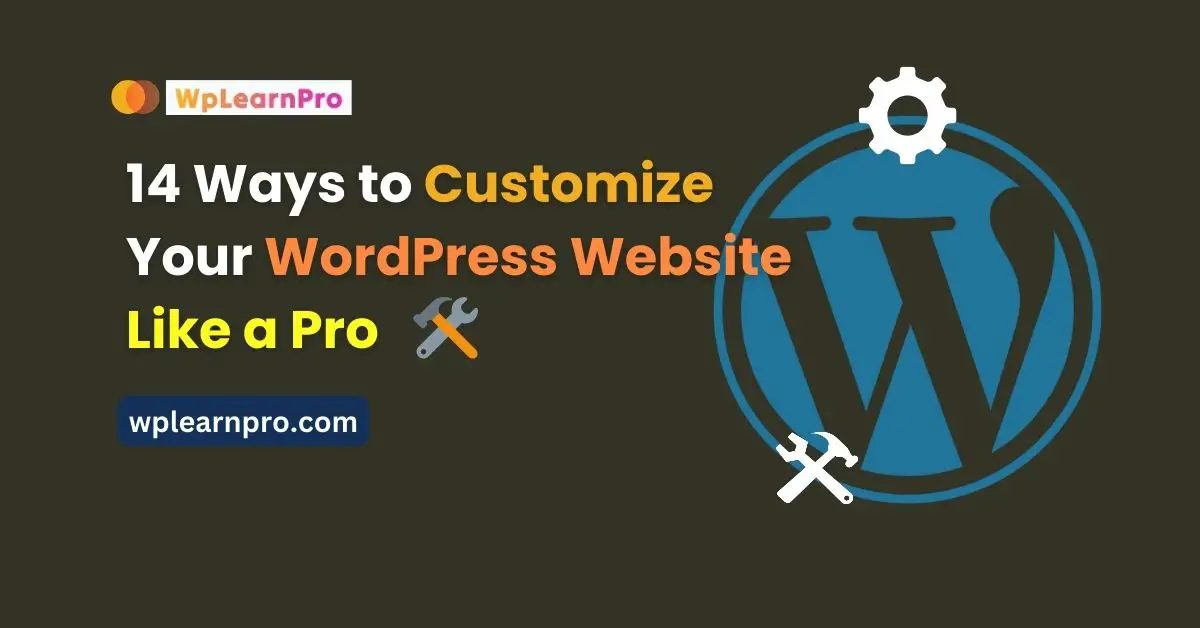WordPress, a popular content management system (CMS), has become the go-to platform for website development due to its user-friendly interface and extensive customization options.
To make your WordPress website stand out from the crowd and truly reflect your brand’s identity, you need to customize it like a pro.
In this comprehensive guide, we’ll explore various ways to customize your WordPress site into a masterpiece.
Discover how to personalize themes, add plugins, tweak CSS code, and much more.
Whether you’re a beginner or an experienced user, our comprehensive guide has got you covered. Start creating a unique online presence today!
Table of Contents
ToggleIntroduction
WordPress is a versatile platform that allows you to create stunning websites, but to truly stand out, you need to customize your WordPress like a pro.
Whether you’re a seasoned developer or a beginner, this article will provide you with valuable insights on how to customize your WordPress website to shine.
Summary of the key points - Ways to Customize Your WordPress Website
WordPress Customization Overview: WordPress customization involves making tailored changes to your website’s appearance and functionality to meet your specific needs and preferences.
Customizing Headers and Footers: Headers and footers are crucial sections of a website. You can customize them by selecting appropriate themes, templates, widgets, or custom code to make them unique and informative.
Custom Navigation Menus: Custom navigation menus help users easily navigate your website. You can create menus that highlight important pages and organize content effectively.
CSS Customization: Cascading Style Sheets (CSS) allow you to modify the visual aspects of your WordPress site, including fonts, colors, layouts, and more.
WordPress Plugins for Customization: Plugins extend your site’s functionality and can be used to enhance customization. They provide options like contact forms, social media integration, SEO optimization, and e-commerce capabilities.
Combining CSS and Plugins: You can use CSS alongside plugins to achieve advanced customization, giving you more control over your site’s appearance and functionality.
Mobile Responsiveness: Ensuring that your site is mobile-responsive is vital because it ensures a consistent and user-friendly experience across various devices and screen sizes.
Images and Media Customization: You can manage images and media through WordPress’s built-in media library and further customize them using plugins and themes to create visually appealing content.
Templates in WordPress: Templates provide pre-designed layouts for different types of content, simplifying the creation of consistent and visually appealing pages.
Page Builders and Drag-and-Drop Editors: These tools simplify the process of creating unique layouts for individual pages or posts on your website.
Font and Color Choices: Careful selection of fonts and colors is essential for readability, accessibility, and establishing a cohesive brand identity on your website.
Optimal Performance: Regularly review and update customizations to ensure optimal performance, and consider how they work on various devices to provide a seamless user experience.
Standout Visuals and User Experience: Combining customized fonts, colors, layouts, and media can make your website visually appealing while offering an excellent user experience.
Overriding Default Styles with Custom CSS: Custom CSS code can be used to override default styles in WordPress themes or templates, giving you more design control.
Similar Post: 10 Secrets to Boosting WordPress Speed – Must Read!
Understanding the Basics of WordPress Personalization
Introduction
The charm of WordPress personalization lies in its ability to make your website unique and captivating.
By customizing different parts of your site, you can reveal your brand’s true essence and create a captivating online presence.
One important part of this process is choosing a theme and template for WordPress personalization. These design elements determine how your site looks and how each page is structured.
Overview
Once you’ve explored your options and made your choice, there’s more to do as you personalize the top and bottom parts of your website.
The top part, called the header, has important things like logos and navigation menus. They appear at the very top of every page.
The bottom part, known as the footer, holds hidden information like copyright details or maybe even links to special content.
Another way to improve user experience is by using custom navigation menus.
These special menus act like maps, helping visitors navigate through different sections or categories on your website.
They make it easy for users to explore your content without getting lost.
By organizing things logically and using clear labels, users will be encouraged to explore and find what they’re looking for effortlessly.
So, embrace these helpful tools – themes that make your site look great, templates that shape its structure, headers and footers with important information, and navigation menus that make it easy to get around.
With these, you can create a website that not only looks beautiful but also provides a smooth and intuitive experience for your visitors.
Exploring the Different Themes and Templates for WordPress
Choosing the Right Theme
The world of WordPress can be confusing with so many themes and templates to choose from. These pre-made layouts are like the building blocks for your website’s design and features.
Whether you want a clean and simple look or a colorful and vibrant one, you can find themes that match your style.
You can easily install these themes with just a few clicks, and you don’t need to be a coding expert.
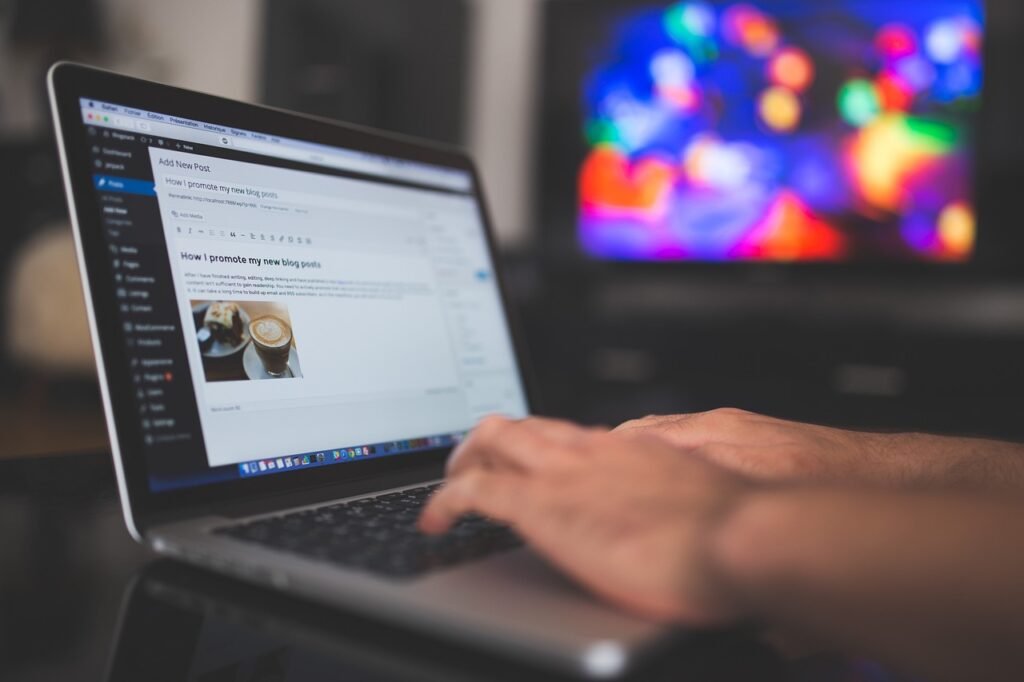
But there’s something important to think about among all these choices: how well your site works on different devices, especially mobile phones.
Many modern themes can adjust their layout to fit different screens, so your content always looks great.
But that’s not all! WordPress doesn’t just offer themes; it also has templates for different kinds of pages like blogs, portfolios, or online stores.
These templates give you a starting point to build different sections of your site while keeping a consistent design.
In the end, diving into the world of WordPress themes and templates lets you customize your WordPress website without starting from scratch.
With so many options to explore, I encourage you to find the perfect design that matches your style and meets your website’s goals.
Customizing the Header and Footer of Your WordPress Website
Header
When you want to make changes to the top and bottom parts of your WordPress website, there are plenty of choices.
The top part, called the header, contains your logo, navigation menu, and other important things.
You can change it easily by picking a different theme or template with various header styles.
You can also make it look and work the way you want by adding widgets or custom code.
Footer
Similarly, the bottom part, known as the footer, is found at the bottom of every page on your website.
It usually has copyright information, contact details, links to social media, and more navigation menus.
To customize the footer, you can choose a theme or template with different footer layouts.
You can also use widgets or plugins to add extra content or change how it looks.
To make both the header and footer unique at the same time, you can use tools like Elementor or Beaver Builder.
These are page builders that let people who aren’t tech experts create special headers and footers without needing to know how to code.
When you use these page builders along with customizable themes and templates from WordPress, you can create a look that’s all your own.
Customization
By using these customization options for the header and footer in WordPress, you not only make them fit your brand, but you also make your website easy for visitors to use.
You can change colors, add interactive things like dropdown menus or search bars in the header, and include dynamic content like recent posts or customer testimonials in the footer.
There are lots of ways to make these parts interesting on every page of your website.
Enhancing User Experience with Custom Navigation Menus
Navigation Menu
Custom navigation menus are like a puzzle that can make your WordPress website better for users.
By arranging pages and categories cleverly, you make it easy for visitors to find what they’re looking for.
With WordPress’s help, you can create menus that fit your website’s needs perfectly.
Advantages
One great thing about custom navigation menus is they can highlight important pages or sections on your website.
You can pick the best parts of your site to show in the menu, helping users discover valuable content.
This not only makes their visit more enjoyable but also encourages them to explore more, keeping them on your website for longer.
Another advantage of custom navigation menus is that you have full control over how different pages are shown in the menu.
You can decide if certain pages should be in the main menu or tucked away in submenus, making your website well-organized.
Plus, using dropdown menus can make it easy to get to related pages without cluttering the main menu.
Summary
In summary, custom navigation menus are a powerful tool to improve the user experience on WordPress websites.
By carefully planning and designing these menus, you ensure that visitors can easily find what they’re looking for while also tempting them to explore hidden gems on your site.
Embrace this useful feature offered by WordPress, and it will help make your website more user-friendly and engaging in every part of your online kingdom.
Tailoring the Appearance of Your WordPress Sidebar
Introduction
When you want to make your WordPress sidebar look just right, there are many options to explore. You can start by choosing a theme that lets you personalize the sidebar.
These themes come with different layouts and styles, so you can pick the one that matches how you want your website to look.
Widgets
Another way to enhance your sidebar is by using widgets. WordPress has lots of ready-made widgets that you can easily add to your sidebar by dragging and dropping them.
These widgets can do many things, from showing your latest posts to displaying social media icons and search bars. They are very flexible and can be customized to fit your needs.
Using CSS code
If you want complete control over how your sidebar looks, you can use CSS code. With CSS, you can change things like colors, font sizes, spacing, and even add background images to your sidebar.
This gives you the power to make your WordPress sidebar unique and tailored to your specific preferences.
When you dive into customizing your WordPress sidebar, you have plenty of choices.
You can go for theme-based customization, use widgets to add functionality and visual appeal, or use CSS code to have complete control over the design.
By doing this, you can create a sidebar that not only looks great but also improves the user experience on your website.
Optimizing WordPress Widgets for Improved Functionality
Widgets
WordPress widgets are like tools for your website. They can make your site work better and look nicer. You can change how they look to match your website’s style.
WordPress widgets might sound complex, but they can actually make your website better.
When you make these tools work well, your website becomes a place where visitors have a good time and can easily do things.
One way to make this happen is by making the widgets look nice and match your website’s design.
You can change colors, fonts, and styles to make everything look like it belongs together.
Plugins
Another way to improve widgets is by adding plugins to them. Plugins are like extra features that can do many things.
They can bring in social media, create contact forms, or make beautiful image galleries.
Choosing the right plugins and setting them up well can make your website more useful and user-friendly.
It’s also important to keep your widgets up to date. This means making sure they work well as technology changes. Sometimes, old or unnecessary things can slow down your website or make it messy.
You should also check how widgets look on different devices and screen sizes to make sure everyone has a good experience.
By following these tips to make your widgets better, you can make your WordPress website shine.
You’ll make it look great, add useful features, and make sure it works well on all devices. This way, visitors to your site will have an even better experience.
Customizing Fonts, Colors, and Typography in WordPress
When you want to change how fonts, colors, and text look on your WordPress website, it can seem a bit confusing with so many options. There are many choices to pick from.
It’s important to think about how easy it is to read the text and how it looks on different devices and screens.
Also, make sure the text color stands out enough from the background so people can see it well.
It’s a good idea to use the same fonts and colors all over your website to create a strong brand identity and make the design look nice.
You can also try using colors that go well together or are different on purpose to match your website’s theme or purpose.
WordPress gives you tools to change things like font size, spacing between lines, spacing between letters, and even make text bold or italic.
These options let you make your text look just the way you want and keep readers interested.
By using these customization features in WordPress, you can make a website that looks amazing.
Custom fonts will catch people’s attention, nice colors will make things stand out, and good typography will keep readers engaged.
Just remember to balance how it looks with how easy it is to use, like picking readable fonts and using colors that contrast well, so everyone can enjoy your website no matter what device they use.
Adding and Customizing Images and Media on Your WordPress Site
You have lots of options to make your images and media look great on your WordPress website. This is all about making your content look better.
One way is to use the built-in media library. It’s like a tool that lets you easily add and manage pictures, videos, and audio files. You can organize them neatly and get them whenever you need.
Add Media
To put an image or media file on your WordPress site, go to the post or page editor and click the “Add Media” button.
Then, you can either upload a new file from your computer or use one you already have in the library.
Once it’s on your digital canvas, you can adjust things like how it’s aligned, how big it is, and even add a catchy caption or important alt text for people who use accessibility features.

Add Media using plugins
Besides these basic ways, WordPress also has many plugins you can use for more advanced customizations. These plugins, like Envira Gallery or NextGEN Gallery, let you do even more amazing things.
You can create beautiful image galleries with different layouts and cool visual effects. Some of them even come with extra features like fancy pop-up windows or captivating slideshows.
When you master these tools and use them to add and customize images and media on your WordPress site, it will look better than ever. It’ll be more appealing to visitors, and everyone will have a great experience.
Whether you’re showing off products in an online store or sharing captivating images in your blog posts, using multimedia like this will make your website stand out in the digital world.
Customizing the Layout and Design of WordPress Pages and Posts
When it comes to making your WordPress pages and posts look the way you want them to, you’ve got a bunch of choices. One common way is to use something called page builders or drag-and-drop editors.
These let you easily create unique layouts for each page or post on your website. It’s like moving around pieces on a digital puzzle to make things look just right.
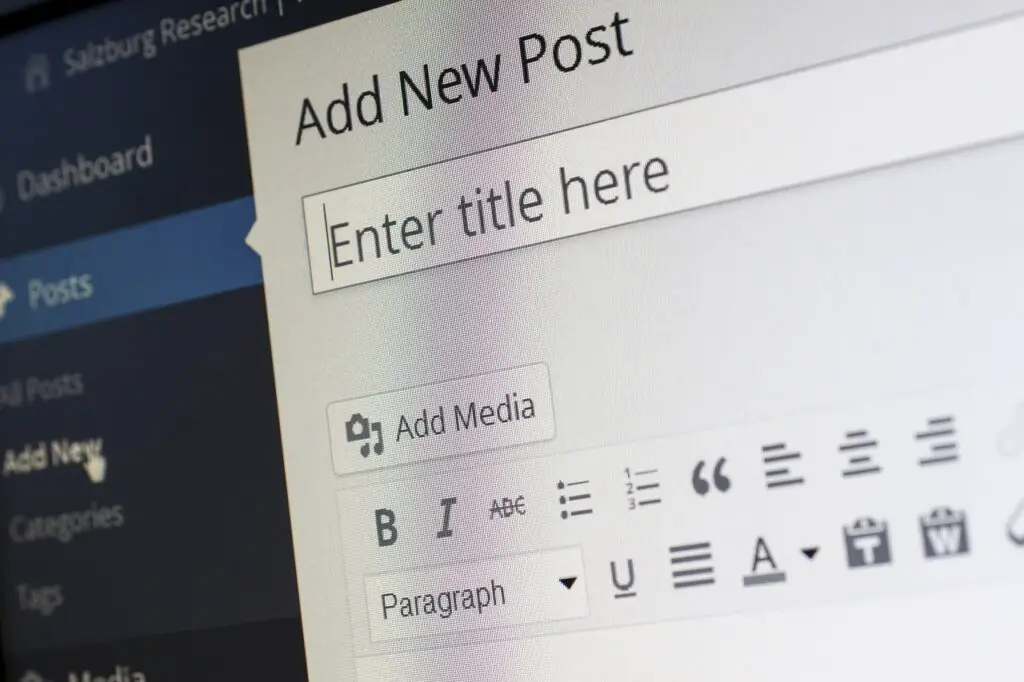
Use Templates
Another option is to use templates. These are like ready-made designs that you can use as a starting point. You don’t have to worry about how things look overall because the template takes care of that.
There are lots of templates for different kinds of content, like blog posts, product pages, or landing pages.
And there are also special plugins you can add to WordPress to change how your pages and posts look. These plugins give you extra tools and features that might not be in the regular WordPress settings.
For example, some plugins let you make custom sidebars, create fancy grid layouts, or add cool effects like parallax scrolling.
Use Plugins
With all these ways to customize your WordPress pages and posts, you can make sure they look great and match your brand.
Whether you want a simple and clean design or something more complex with lots of pictures and videos, WordPress has the tools to bring your creative ideas to life.
Implementing Advanced WordPress Customization with CSS and Plugins
To make your WordPress website look and work the way you want it to, you can use CSS and plugins. These are important tools for changing things like fonts, colors, layout, and more.
Using CSS
With CSS, you can change how specific parts of your site look. For example, if you want to make your headings bigger or change their color, you can use CSS to do that.
You can even use custom CSS code to override the default styles that come with your theme or template.
Using Plugins
Plugins offer a wide range of options for customizing your WordPress site.
You can find plugins for creating custom contact forms, adding social media sharing buttons, improving your site’s search engine visibility (SEO), or even turning your site into an online store.
What’s great about plugins is that many of them are designed to be easy to use, even if you’re not a tech expert.
They often come with user-friendly interfaces that let you make advanced changes without having to do any coding.
But here’s the really cool part: you can also use CSS and plugins together to get even better results. For example, there’s a plugin called “Custom CSS” that lets you create your own styles right in the WordPress dashboard.
This means you don’t have to mess with theme files or complicated stuff like child themes.
By using both CSS and plugins, you have a lot more control over how your website looks, works, and interacts with visitors. It’s like having superpowers for your website!
Enhancing Visual Appeal
Crafting Compelling Content
Content is king, and presenting it effectively is crucial. Explore ways to create engaging and visually appealing posts and pages. Incorporate multimedia elements like images and videos to captivate your audience.
Typography Matters
Don’t overlook the importance of typography. Choose fonts that match your brand’s personality and ensure readability. WordPress offers a wide range of font customization options.
The Power of Images
High-quality images can transform your website. Learn how to optimize images for web use, create image galleries, and use featured images to make your content pop.
SEO Optimization
Crafting SEO-Friendly Content
To increase your website’s visibility, it’s crucial to optimize your content for search engines. Discover strategies for keyword research, on-page SEO, and creating SEO-friendly URLs.
Speed and Performance
A fast website is essential for retaining visitors. Explore techniques to improve your website’s speed and performance, including optimizing images, leveraging browser caching, and minimizing HTTP requests.
Mobile Optimization
In today’s mobile-centric world, ensuring your website looks and functions well on mobile devices is non-negotiable. Learn how to implement responsive design and test your site’s mobile-friendliness.
Conclusion
These ways to customize your WordPress website like a pro is a rewarding journey that enhances your online presence, engages your audience, and sets you apart from the competition.
By following the steps outlined in this guide Customize Your WordPress, you’ll be well on your way to creating a website that reflects your unique identity and achieves your online goals.
FAQs
What is WordPress customization? WordPress customization is the process of making changes to your WordPress website’s appearance and functionality to match your specific needs and preferences.
How can I customize the header and footer of my WordPress website? You can customize the header and footer by selecting themes or templates that offer different styles. Widgets or custom code can also be added to personalize these sections.
What are custom navigation menus in WordPress, and why are they important? Custom navigation menus in WordPress allow you to create menus tailored to your website’s content and structure, making it easier for users to navigate and find important information.
What is the role of CSS in WordPress customization? CSS (Cascading Style Sheets) is used to customize the visual appearance of elements on your WordPress site, including fonts, colors, layout, and more.
What are WordPress plugins, and how can they enhance customization? WordPress plugins are tools that add functionality to your website. They can be used to customize various aspects, such as contact forms, social media integration, SEO optimization, and more.
Can I use CSS and plugins together for customization? Yes, you can combine CSS modifications with plugin enhancements to have more control over your website’s appearance and functionality.
Why is it important to consider mobile responsiveness in WordPress customization? Mobile responsiveness ensures that your website looks and functions well on various devices and screen sizes, enhancing the user experience.
How do I add and customize images and media on my WordPress site? You can use the built-in media library to upload and manage images, videos, and audio files. Additionally, plugins and themes can offer advanced customization options for media.
What are templates in WordPress, and how can they help with customization? Templates in WordPress are pre-designed layouts for different types of content, such as blog posts, product pages, or landing pages. They provide a foundation for content creation.
What are the benefits of using page builders and drag-and-drop editors for WordPress customization? Page builders and drag-and-drop editors simplify the process of creating unique layouts for individual pages or posts on your website.
What are some popular plugins for WordPress customization? Popular plugins for customization include those for adding custom contact forms, social media sharing buttons, SEO optimization, and e-commerce features.
How can I maintain optimal performance while customizing my WordPress site? To maintain performance, regularly review and update widgets, plugins, and other customizations. Ensure they work well on various devices for a seamless user experience.
What is the significance of font and color choices in WordPress customization? Careful selection of fonts and colors is important for readability, accessibility, and creating a cohesive brand identity on your website.
How can I ensure my WordPress site stands out visually and offers an excellent user experience? To make your site visually appealing and user-friendly, use a combination of customized fonts, colors, layouts, and media while considering mobile responsiveness.
Can I use custom CSS code to override default styles in WordPress themes or templates? Yes, you can use custom CSS code to override default styles provided by themes or templates, allowing you to have more control over your site’s appearance.